Simple workaround for no Start Menu in Windows 8
I recently went with Windows 8 and if you’ve gone down this path you’ll no doubt have noticed the absence of a Start Menu in Desktop mode.
A few utilities have cropped up, some free, some paid for which add some variation of this missing feature.
I’m not a huge fan of adding lots of little apps to my system as it leads to needing another rebuild in 6 months time. I’ve only just installed the new OS!
Besides I only want it for a short time until I pin all my regular applications to the taskbar. So here’s a quick tip you may also find useful.
- Right click on the Taskbar and select Toolbars > New Toolbar
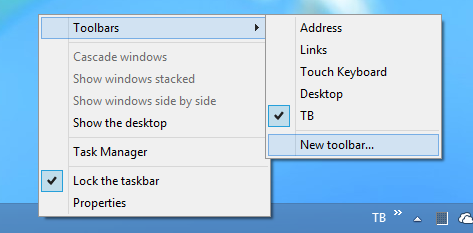
- In the resulting dialog, navigate to your Programs folder, which will be something like:
C:\ProgramData\Microsoft\Windows\Start Menu\Programs - You should now have a menu Toolbar marked Programs
- Simply click the little arrow next to Programs and enjoy a noddy start menu.
If you prefer your menu in a more traditional place, you can unlock the taskbar and drag the Programs toolbar to the left.
Hope this helps.
Posted in : techie-stuff
